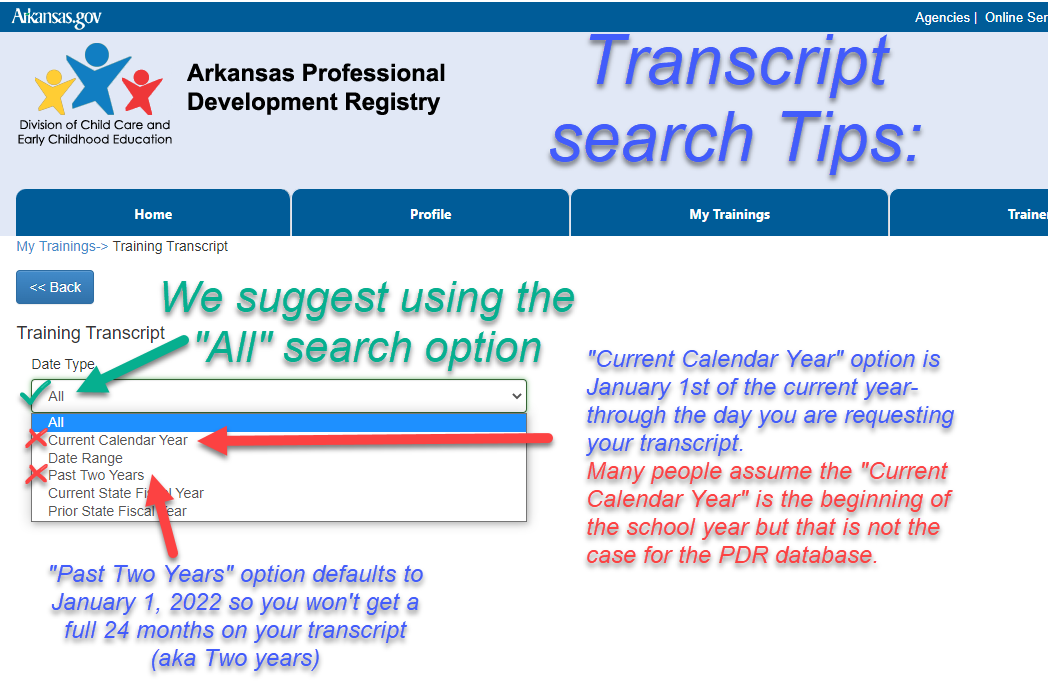To print your PDR transcript:
We've noticed that many are having issues when searching your PDR transcript. Here are a few tips when searching:
To print your PDR transcript:
- Log into PDR database https://pdregistry.arkansas.gov/
- Click on the "My Trainings" tab
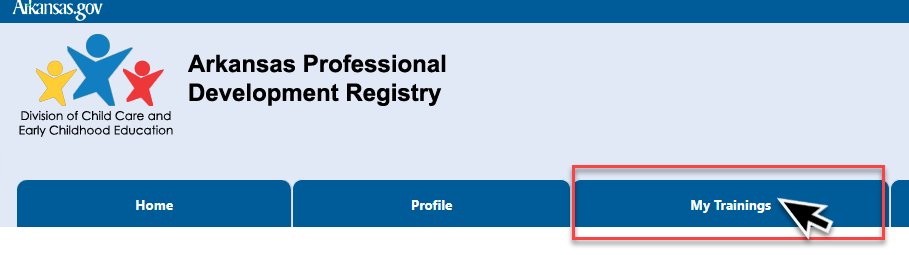
- Make sure you've completed all of your PDR evaluations by checking the "Pending Evaluations" tab
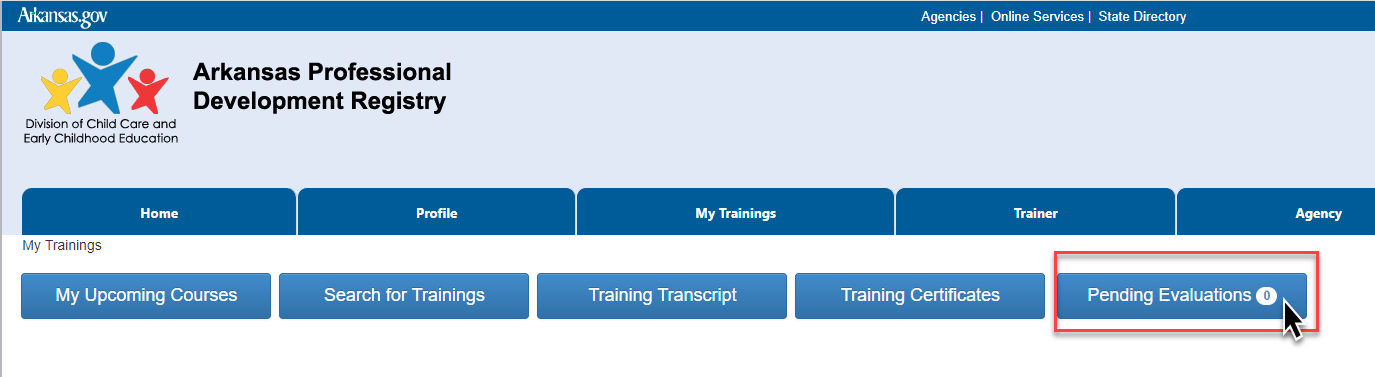
- Next click on "Training Transcript" to open the transcript search function
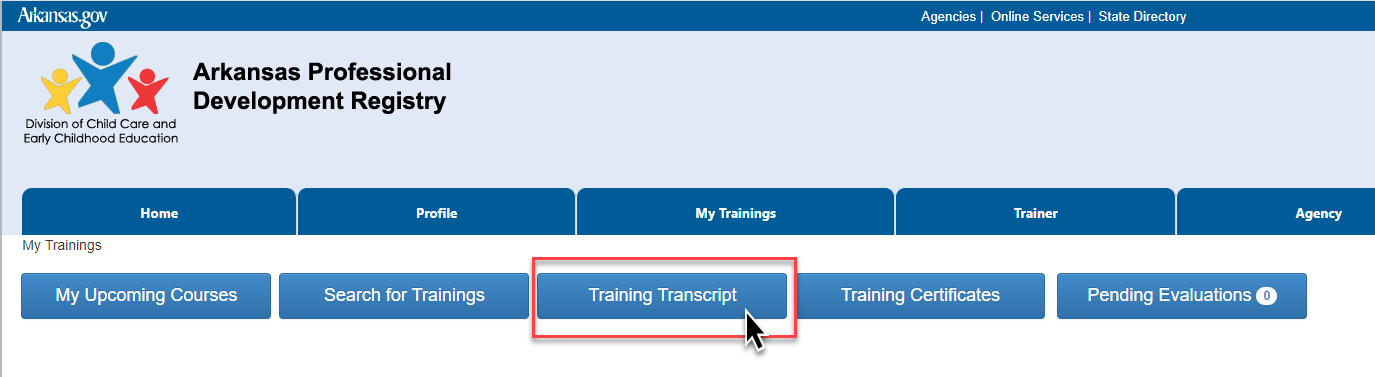
- Adjust your search timeframe parameters by clicking on the dropdown arrow. Tip: Leaving the parameters set to "All" is the best way to search- this ensures that you are locating everything in your PDR transcript and not missing something due to a parameter search issue.
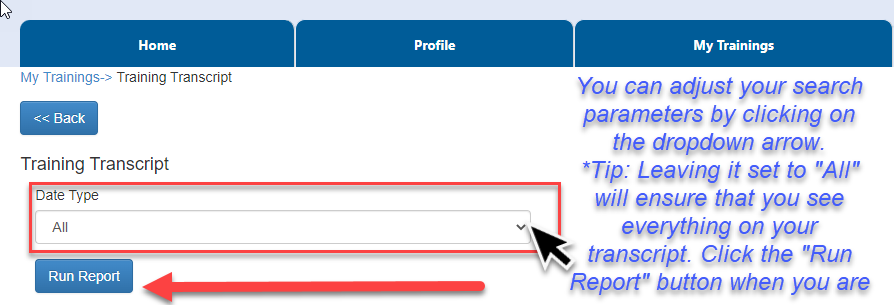
TIPS for setting your transcript search parameters:
- "Current Calendar Year" option is January 1st of the current year-through the day you are requesting your transcript.
Many people assume the "Current Calendar Year" is the beginning of the school year but that is not the case for the PDR database. - "Past Two Years" option defaults to January 1, 2022 so you won't get a full 24 months on your transcript (aka Two years)
-
We suggest using the "All" search option